'The Times of India' brings you 'Hack of the Day' — a new weekday-series of quick, practical solutions to everyday hassles. Each hack is designed to save you time, money or stress, using tools and features within your reach — from government websites to everyday apps. In simple words it is: Simple fixes for smarter living."
Many apps continue tracking your location even when you’re not using them often, without you noticing. This can raise privacy concerns and also drain your phone’s battery faster. Fortunately, both Android and iPhone offer built-in controls to manage how and when apps can access your location.
Here’s how to stop apps from tracking your location in the background:
Step 1: Access Location Settings
Android: Open Settings → Location
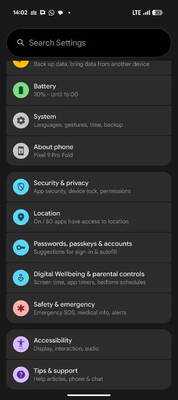
iPhone: Go to Settings → Privacy & Security → Location Services
Step 2: Review App Permissions
Check the list of apps with location access. Each app will display its permission level. For example, “Allowed all the time” (Android) or “Always” (iPhone).
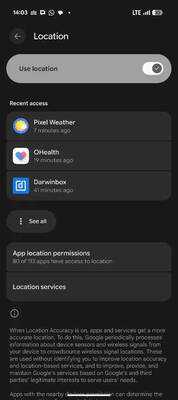
Step 3: Adjust Permissions
Tap on any app and choose a more limited option:
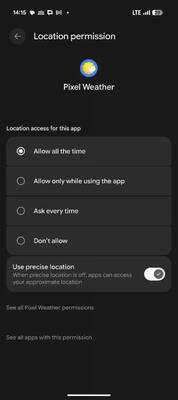
These options ensure that apps can access your location only when you’re actively using them. There's also a use precision location option. If that feature is off apps will access your approximate location.
Step 4: Limit Area Tracking
For apps that still need location access (like maps or delivery apps), turn off Precise Location to limit them to an approximate area rather than your exact location.
Step 5: Review Regularly
Check your location permissions every few weeks. Over time, updates or new apps may request access again, so reviewing these settings helps maintain privacy.
Disclaimer: Hacks are based on verified public sources. Readers are advised to follow the official websites and updated rules.
Many apps continue tracking your location even when you’re not using them often, without you noticing. This can raise privacy concerns and also drain your phone’s battery faster. Fortunately, both Android and iPhone offer built-in controls to manage how and when apps can access your location.
Here’s how to stop apps from tracking your location in the background:
Step 1: Access Location Settings
Android: Open Settings → Location
iPhone: Go to Settings → Privacy & Security → Location Services
Step 2: Review App Permissions
Check the list of apps with location access. Each app will display its permission level. For example, “Allowed all the time” (Android) or “Always” (iPhone).
Step 3: Adjust Permissions
Tap on any app and choose a more limited option:
- Allow all the time
- Allow only while using the app
- Ask every time
- Don’t allow / Never
These options ensure that apps can access your location only when you’re actively using them. There's also a use precision location option. If that feature is off apps will access your approximate location.
Step 4: Limit Area Tracking
For apps that still need location access (like maps or delivery apps), turn off Precise Location to limit them to an approximate area rather than your exact location.
Step 5: Review Regularly
Check your location permissions every few weeks. Over time, updates or new apps may request access again, so reviewing these settings helps maintain privacy.
Disclaimer: Hacks are based on verified public sources. Readers are advised to follow the official websites and updated rules.
You may also like

'They Proved Sport Doesn't Only Belong To Men': Binny And Chipli Laud India For Winning Women's ODI WC

PM Modi to inaugurate year-long commemoration of 150 years of 'Vande Mataram' on Friday

Have you received a fake e-challan link? Your account will be emptied. Here's how to avoid fraud.

Rock legends Muse are returning to the UAE for a massive, full-scale concert at Etihad Arena on February 4, 2026

Travel influencer Anunay Sood's girlfriend mourns his death: 'One moment we were planning our forever...' Who is Shivani Parihar?






